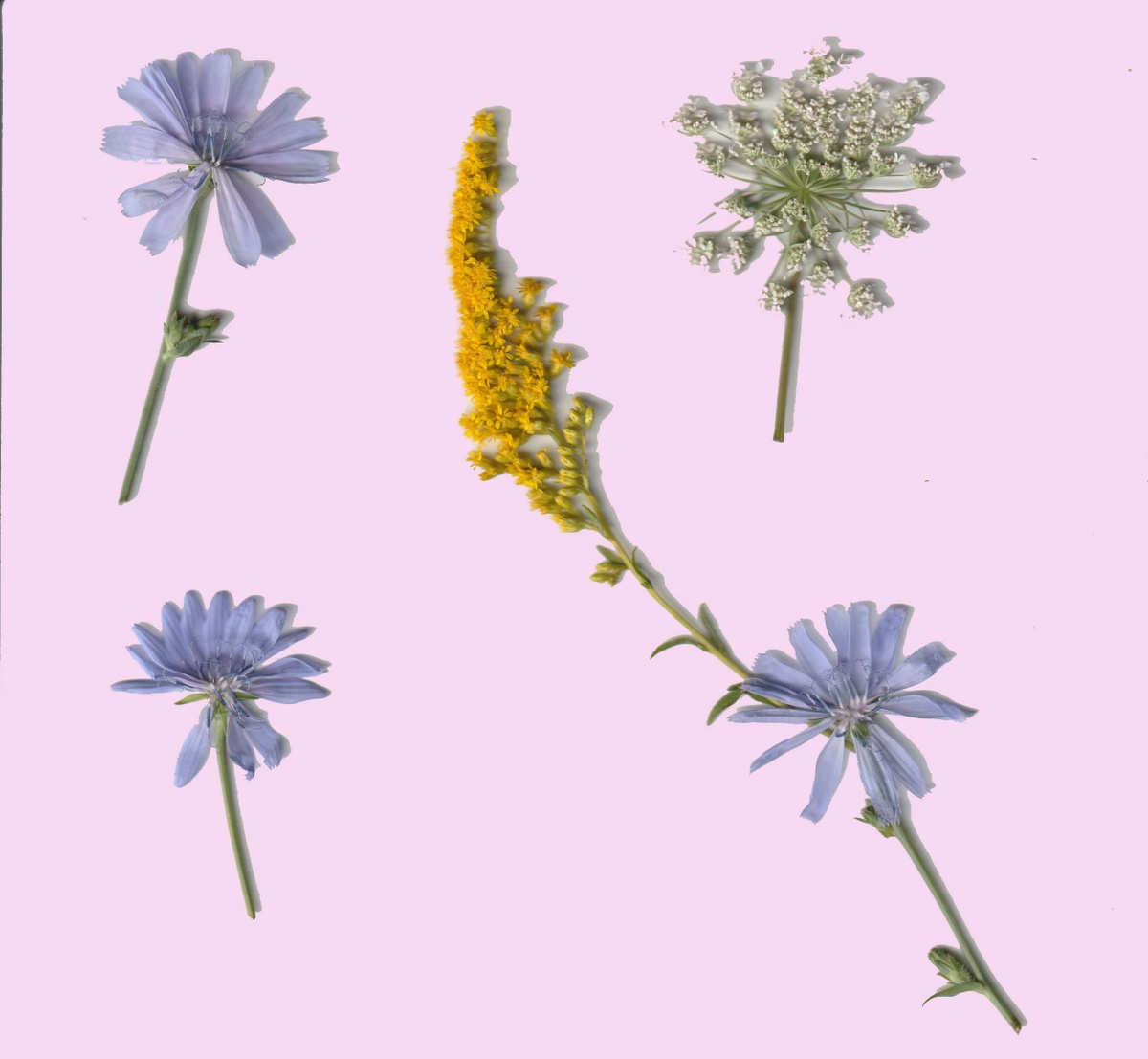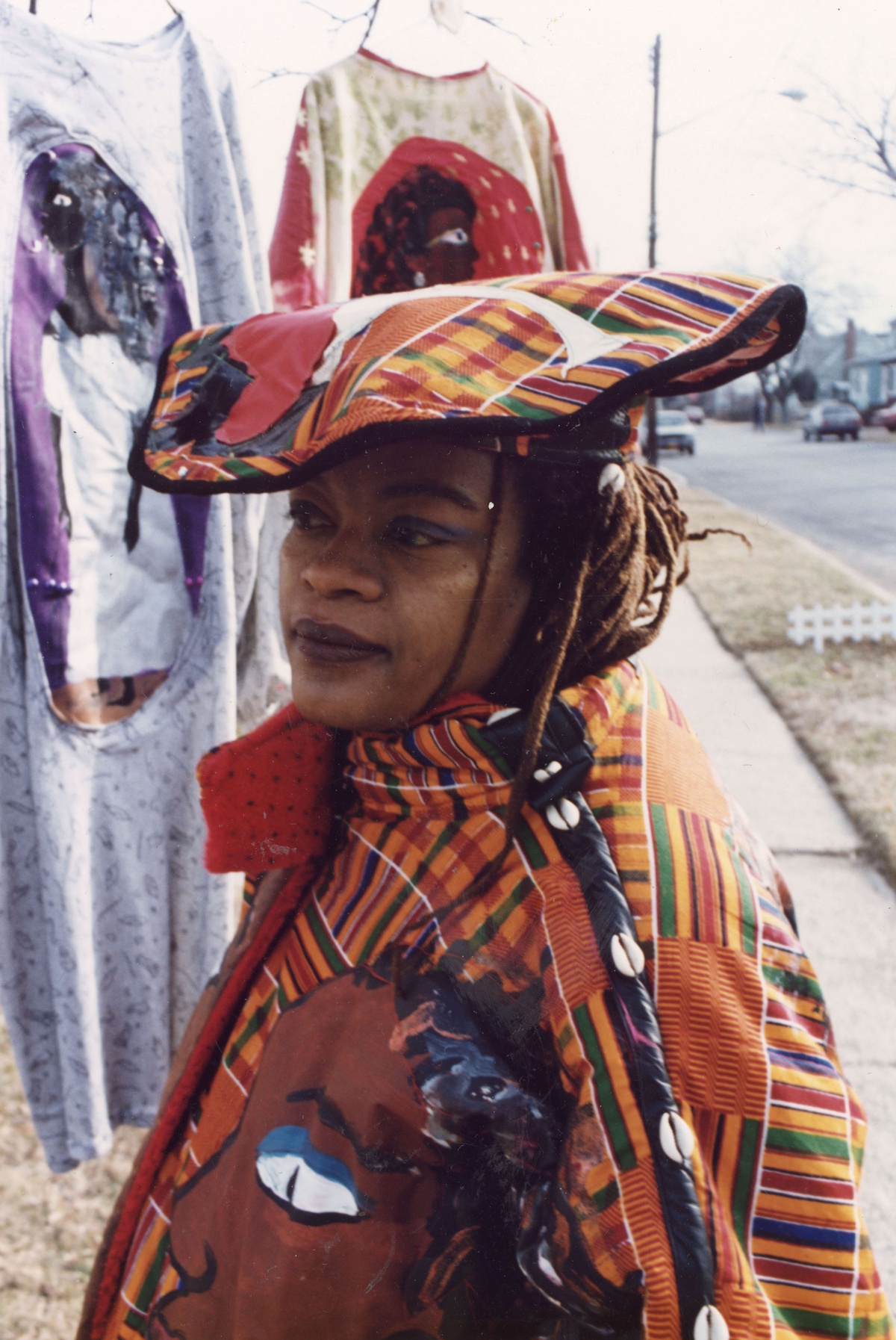TFI Teaches — Digitizing Documents and Photographs
In anticipation of our upcoming Pop-up Memory Lab at Pen and Brush we are providing digitization tutorials from our staff. We’ll provide guidance on process, tips on equipment, and for those who can’t attend our Memory Lab, we’ll give locations of other memory labs across the country.
Digitization allows you to easily access and share your personal photographs and documents without excessive handling, which can cause damage over time.
In most cases, finding the motivation to start a large-scale personal digitization project can be overwhelming, depending on the size and scope of your collection. Identifying discrete selections can help make this process manageable and can break the project up into concrete phases. Our blog post, Personal Digital Archiving: Identify, though geared towards born-digital records, provides a general framework that can help with the assessment process.
Before you get started, it’s also important to remember that:
-Original documents and photographs should fit on the surface of the scanner properly, as the scanner lid can crease your documents and can potentially cause damage.
-You shouldn’t discard any physical records, as digitized records have their own preservation risks. For example, imaging technology evolves over time and storage media can fail.
-Metadata is your friend — be sure to use descriptive naming conventions for your files and identify dates, people, and places in a secondary location, such as a spreadsheet, or embedded in your files. See Personal Digital Archiving: Organizing and Personal Digital Archiving: Metadata for additional information.
Scanning Equipment
If you already have scanning equipment, such as a flatbed scanner, we recommend testing it and configuring the settings before you sit down with a stack of photographs and documents. It’s better to find out beforehand if you need to buy an additional cord or figure out an uncertain driver situation.
If you already have the equipment you can use for scanning physical records, fantastic! If not, not a problem — there are many options to move your project along. Many public libraries offer scanning equipment onsite that you can use with a library card. If you are interested in purchasing a flatbed scanner, we have used Epson V39 as a straightforward option for standard-sized documents and an Epson Perfection V600 for projects with higher scanning specifications.
A newer option in the digitization game is apps, including Adobe Scan and Scannable. These apps are generally accessible to those with an iPhone (though they may require you to make an account with Adobe or Evernote), but we can’t speak to the quality of the scans provided. You should also be mindful of the privacy policies, so you know where your data is stored and how it is managed. You may not get the most accurate scans, but they offer interesting and accessible features.
Digitization Workflow
You should develop a workflow that suits you. One option is to scan a stack of photos at a time, rename the files using a helpful naming convention, and individually adding metadata for each photo. Remember that this process is about you and your comfort level, and you should work at your pace in a manner that makes the most sense to you.
You can learn more about the digitization process in our blog post, Personal Digital Archiving: Digitization, where we also recommended the following tips for digitizing photographs and documents.
-If possible, scan photographs as TIFF (.tiff) files, as they have lossless compression, which means you can compress the data without losing any of the image’s integrity.
-300 DPI is perfectly suitable for most pictures, though you may need to go higher for slides and negatives. If you plan to enlarge a photo significantly, choose a higher DPI.
-If you are planning on editing or somehow manipulating your photos, it is wise to create two scans - a preservation master and an access copy.
-We recommend scanning documents in a PDF format (if possible, PDF/A).