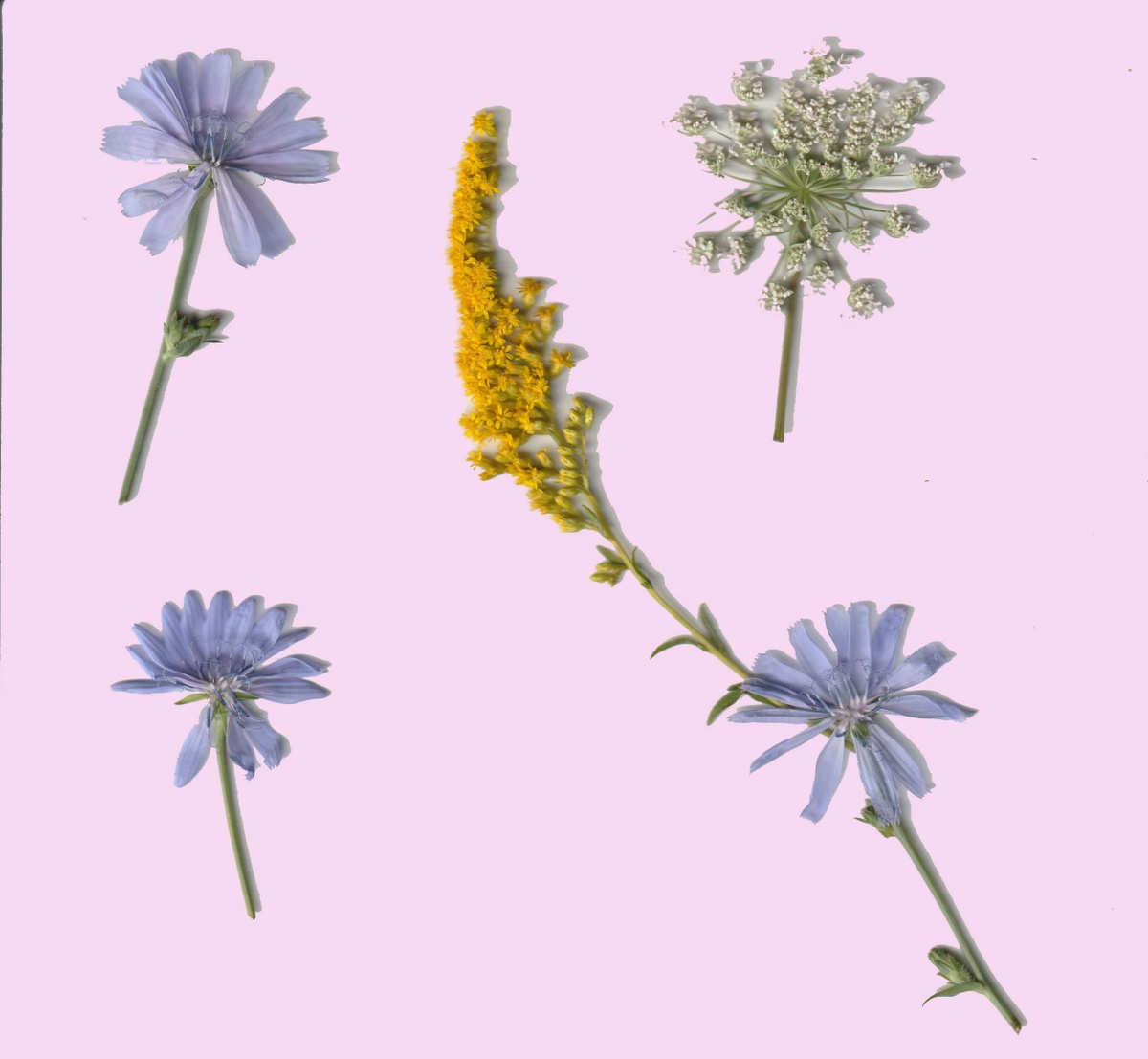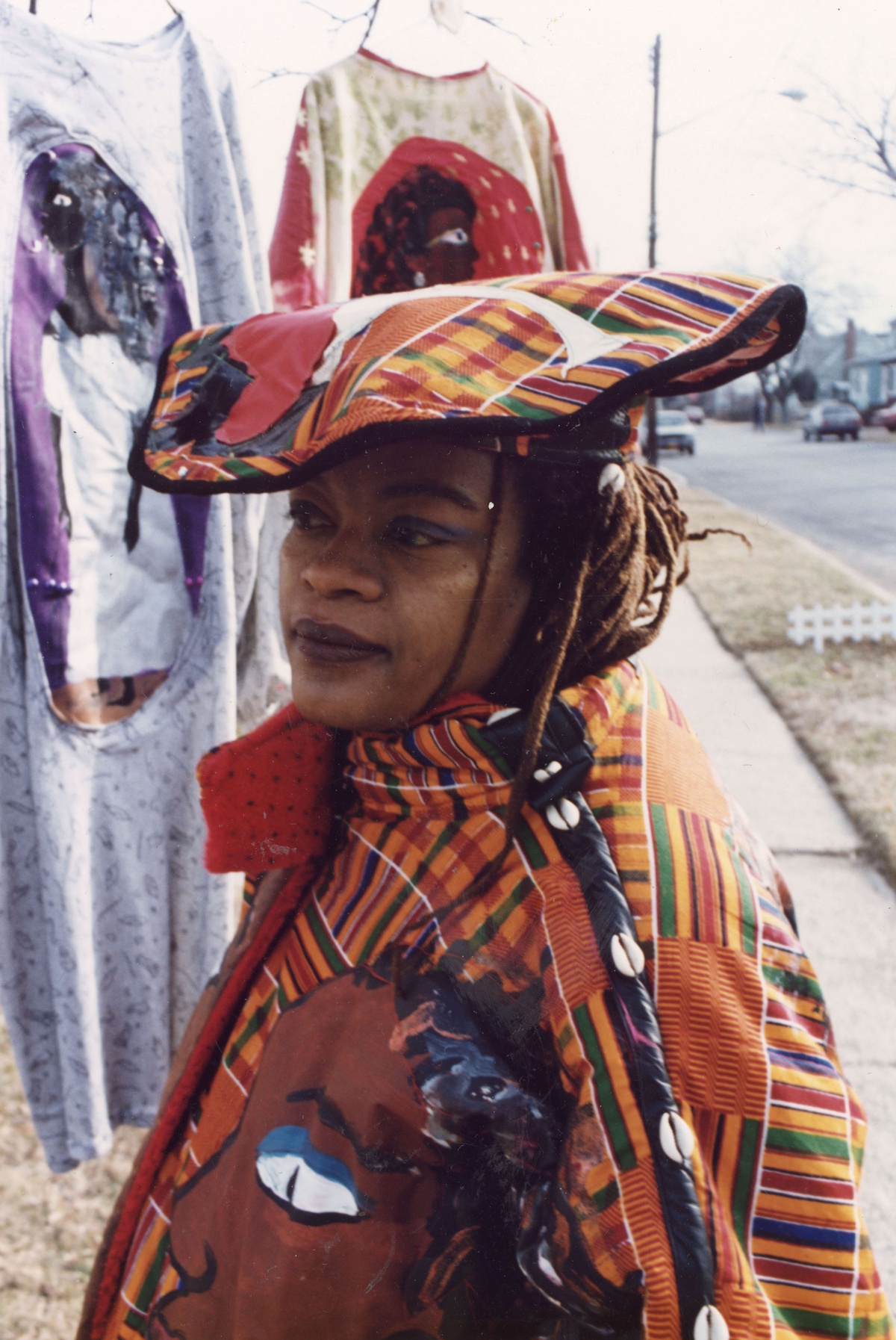Personal Digital Archiving: Digitization
The Feminist Institute Jul 27, 2020 3 Minute Read

An eternal question for archivists is, “why don’t you digitize everything?” A blog post by archivist Samantha Thompson from the Peel Art Gallery Museum and Archives delves into the specifics of the time and effort it takes to digitize a collection accurately. Thompson notes that a significant assumption is that creating digital versions of analog items facilitates mostly preservation; however, in reality, digitization primarily facilitates access. That being said, you can still make smart choices when scanning to aid in maintaining your digitized archive.
Using the assessment framework established in Personal Digital Archiving: Identify, you can identify analog objects that you would like to digitize. In some cases, you may find fragile objects in your collection that require digitization to facilitate both preservation and access. Otherwise, you can evaluate which framework best prioritizes what you’d like to digitize for easier access.
We recommend siloing materials into high, medium, and low priority queues to help shape an attainable project. These queues are wholly personal and are shaped by what collection items are essential to you. When you establish what materials are a high priority for digitization, you can start your project.
Scanning Tutorial
Prepare your scanner and materials.
Clean the glass of the scanner and ensure it is free of particles, smudges, or dirt.
Be sure to remove any external items, such as staples, paper clips, or tape, if possible.
If you are scanning a photo, lightly wipe it with a dry anti-static cloth before placing it on the glass.
Select your scanner settings.
Color - generally, scanner software at least allows you to choose between color, bitonal, or greyscale color settings. If you are working with a black and white photo, choose greyscale, otherwise choose color for color photos.
File format - you should select a well-documented file format with standard encoding. Choosing the right file format will help minimize the chance that you will lose your data due to format obsolescence.
DPI or PPI - DPI (dots per inch) or PPI (pixels per inch) measures pixel density. The higher the DPI or PPI, the more detail that an image holds.
Scan away!
Choosing a file format
Generally, archivists recommend scanning photos as TIFF (.tiff) files, because they have lossless compression, which means you can compress the data without losing any of the image’s integrity. Because of their lossless compression, TIFF files are larger than other photo file formats.
JPEG (.jpg) files are also a standard file format for scanning photos. Unlike TIFF files, JPEG files utilize lossy compression, which means some image data will be lost to preserve space. If your digital storage space is at a premium, JPEG files are a suitable alternative to TIFF files.
For documents, PDF/A is generally the preferred preservation master. If your scanning software does not have that option, scan as a PDF. You can convert to PDF/A in Adobe Acrobat or another program if you choose to do so.
Choosing DPI or PPI
Even though a higher DPI or PPI captures more detail, selecting a higher DPI or PPI is not necessarily better. Various photo sizes have ideal DPI or PPI settings.
300 DPI is perfectly suitable for most pictures. If you plan to enlarge a photo significantly, choose a higher DPI.
Choose a higher DPI (1400 or 1500) for smaller photos or slides; the higher DPI will help capture all of the detail in the small area.
Photo negatives require a minimum DPI of 1500 to 2000.